![]()
Access: File / Licensing...
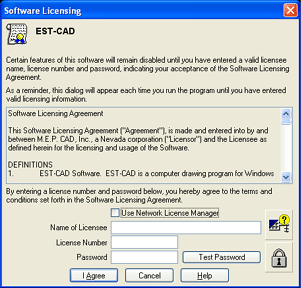 The Licensing
dialog box allows you to register your copy of EST-CAD. Having a valid
software license allows you to use all features of the program without
restriction.
The Licensing
dialog box allows you to register your copy of EST-CAD. Having a valid
software license allows you to use all features of the program without
restriction.
To use the Licensing dialog box, do the following:
Name of Licensee Enter the name of the licensee (typically the name of the primary user of EST-CAD, or the company name).
License Number Enter the license number you received when you purchased the license (typically the letters AA followed by eight digits).
Password Enter the password you received when you purchased the license (typically ten characters long).
Note: Make sure to enter the license number and password exactly as you received them.
If using the Network Licensing Manager, click the check box above the Name of Licensee field. If licensing EST-CAD on this computer (i.e. using a hardware key), leave this check box blank.
To license your software, click I Agree.
If the license number and password are valid, the lock icon in the lower right corner will change from a closed lock to an open lock.
Other features in this dialog box include the following:
To test your license number and password, click Test Password or the lock button. A dialog will appear indicating the duration of your license and the month and year when you registered.
To test your hardware key, click the key button (just above the lock button). A dialog will appear showing the ID number of your hardware key, as well as the status of the key.
OR
To bring up the Network License Manager dialog, click the button just above the lock button.
Upon licensing of EST-CAD, this dialog box will no longer appear automatically every time you start up EST-CAD.
For more details on licensing, click here.