![]()
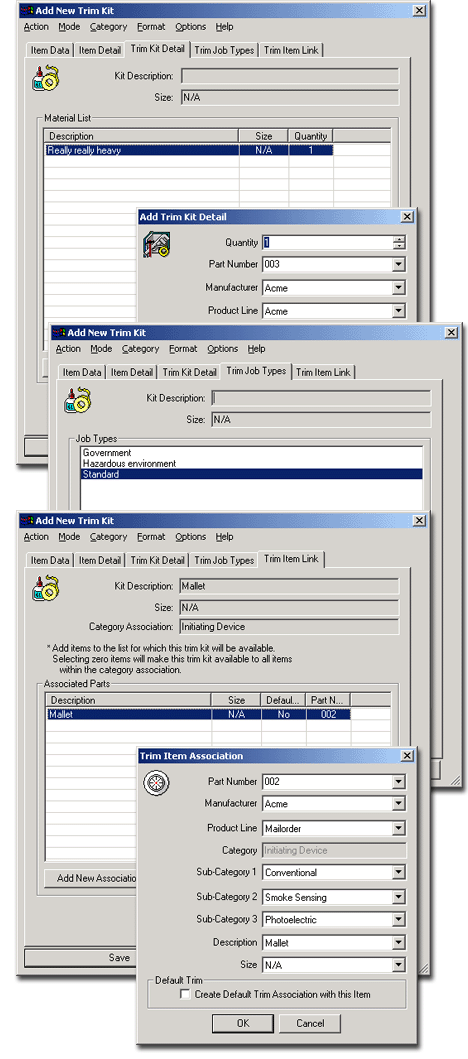 Both Add New Trim Kit
and Modify Existing Trim Kit allow
users to alter peripheral assignment for specific elements. For example,
a Fire Alarm Control panel comes with a Panel Core Assembly that includes
a Power Supply and a Sub-plate Assembly, but you may wish to add or remove
one or more of those various items.
Both Add New Trim Kit
and Modify Existing Trim Kit allow
users to alter peripheral assignment for specific elements. For example,
a Fire Alarm Control panel comes with a Panel Core Assembly that includes
a Power Supply and a Sub-plate Assembly, but you may wish to add or remove
one or more of those various items.
To add to or edit parts on the Trim Kit Detail tab, click the appropriate button. Both the Add New Parts and the Edit Parts buttons open the Add Trim Kit Detail dialog. Use features from the various drop-downs to specify the item you wish to include in the trim kit. Click OK to return to the Trim Kit Detail tab. Once the desired settings are chosen, move on to the Trim Job Types dialog.
On the Trim Job Types tab, select any or any combination of the classifications listed. The Restore List button re-establishes the default setting, and Select All naturally highlights all classifications. The job type or combination of job types determine the number in the Job Type box.
The Trim Item Link tab lets you restrict the association of a trim kit to specific items. Click the Add New Association button to open the Trim Item Association dialog. Select characteristics of the item to which the trim kit will be associated from the available drop-downs and click OK to return to the Trim Item Link tab. The chosen item now appears in the Associated Parts window, and additional items may be added by repeating the process. Entered items can be modified by selecting them in the window and clicking the Edit Association button. To remove an item from the list of associated parts, select it in the window and click Delete Association.
Once you’ve navigated each of the tabs and customized the available settings for the trim kit, click the Save button. Clicking Close cancels the process and closes the dialog.
To change the properties of an existing Trim Kit, click the Modify button and customize the settings on the Item Data and Item Detail tabs before proceed to Trim Kit Detail. On the Trim Kit Detail tab, the components of the kit appear in the Materials List window. New parts can be added to the list with the Add New Parts button, and parts selected in the Materials List window can be customized with the Edit Parts button.