![]()
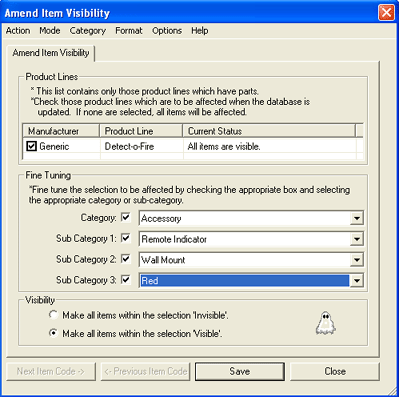 Amend Item Visibility
offers hide and reveal options for specified items in the Parts
Database.
Amend Item Visibility
offers hide and reveal options for specified items in the Parts
Database.
To hide or reveal a Parts Database item, choose Amend Item Visibility from the Parts Database menu. All Manufacturing and Product Line options are listed in the window on the Amend Item Visibility dialog. Below the dialog are Category and Subcategory drop-downs to further refine the identity of the item to be hidden or revealed.
Checking the Invisible option at the bottom of the dialog hides the items specified by the manufacturer, product line and category designations above, and checking Visible reveals items identified by the same method.
 To filter the selection, place check-marks next to the
corresponding category/subcategory, as the right image illustrates. Then,
choose from the drop-down menus to define the filter.
To filter the selection, place check-marks next to the
corresponding category/subcategory, as the right image illustrates. Then,
choose from the drop-down menus to define the filter.
Once the settings are to your liking, click Save to store a selectionís visibility status or click Close to cancel the procedure and return to the drawing field.
![]() PLEASE REMEMBER:
The Previous/Next
buttons at the bottom left of the dialog are not enabled since users filter
to the desired item directly within the dialog.
PLEASE REMEMBER:
The Previous/Next
buttons at the bottom left of the dialog are not enabled since users filter
to the desired item directly within the dialog.