![]()
 As in the Item
Appliance Tab, users can define compatible groups of non-distributed
(user-created) appliances and their bases. When accessed via the Parts
Database Menu, the command will bring up the Appliance/
Base Compatibility dialog on the left, as it does from the Item
Appliance Tab (Base dialog box). Here, a user-created smoke detector
holds four compatible bases in the description list control.
As in the Item
Appliance Tab, users can define compatible groups of non-distributed
(user-created) appliances and their bases. When accessed via the Parts
Database Menu, the command will bring up the Appliance/
Base Compatibility dialog on the left, as it does from the Item
Appliance Tab (Base dialog box). Here, a user-created smoke detector
holds four compatible bases in the description list control.
Appliances that are distributed are also listed in the Appliance drop-down menu, but cannot be altered. If no Compatible Base members display in the list control table (bottom half of dialog), then the appliance is considered compatible with all bases.
![]() Please Note: User created appliances must have associated
Part
Numbers which are defined in the Item Detail Tab; otherwise, user-created
appliances will not appear in the Appliance drop-down menu.
Please Note: User created appliances must have associated
Part
Numbers which are defined in the Item Detail Tab; otherwise, user-created
appliances will not appear in the Appliance drop-down menu.
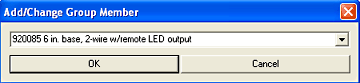 To add a compatible base to
a non-distributed (user-created) appliance, simply click the Add
Member box, and the Add/Change
Group Member dialog appears, which is shown to the left. Add another
compatible base for the appliance from the drop-down menu if desired.
To add a compatible base to
a non-distributed (user-created) appliance, simply click the Add
Member box, and the Add/Change
Group Member dialog appears, which is shown to the left. Add another
compatible base for the appliance from the drop-down menu if desired.
Change bases in the Description list control (Appliance/Base Compatibility dialog at top left) to another base by highlighting the base in the list, then clicking the Change Member button. The Add/Change Group Member dialog reappears (image above) to allow for another choice.
Remove bases with one click of the Remove Members button (in the Appliance/Base Compatibility dialog at top left).
When finished adding, changing or removing bases, click the OK button, which will exit out of the Add/Change Group Member, and the Appliance/Base Compatibility dialog (top left image) appears once again.
Click the Done button in the Appliance/Base Compatibility dialog (top left image) when finished with all modifications.
Define Appliance and Card Compatibility Groups
Define Base and Card Compatibility Groups