![]()
The Parts Database command, Import a Manufacturer's Catalog, allows users to search for a manufacturer's database to load into AlarmCAD for AutoCAD. Only Access .mdb file extensions are compatible with the command.
1. To load an Access file into AlarmCAD for AutoCAD, choose Import a Manufacturer's Catalog from the Parts Database menu.
2. Next, the Open dialog appears, so search for the .mdb file from the appropriate directory.
Highlight the file to be imported, and its file name populates the File Name field on the bottom. Ensure the correct file displays in the File Name field, then click Open.
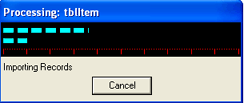 3. A progress message appears
during the import function, which is shown to the left. Please be aware
that the import function may take a few seconds, depending on the size
of the .mdb file.
3. A progress message appears
during the import function, which is shown to the left. Please be aware
that the import function may take a few seconds, depending on the size
of the .mdb file.
4. After the file has successfully loaded into AlarmCAD for AutoCAD, a message appears, notifying users how many records imported. Additionally, the message will read "New manufacturer will not appear in the Parts Tree until the application is reloaded."
5. To view the newly-imported parts database, save all work, close AlarmCAD for AutoCAD, then reopen the program once again. The manufacturer's parts catalog will appear in the Parts Tree Toolbar.