![]()
Symbol Legend searches for all unique device symbols, finds a parts number and description for each of them in the Parts Database, and equips the cursor to place the compiled information into the drawing.
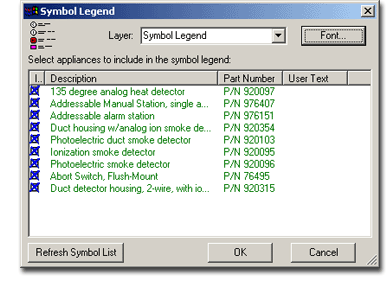 To generate a Symbol
Legend, open the Reports menu and choose Symbol
Legend. If the legend is located on an undesired location, (default
layer) choose another from the Layer
drop-down. The Font button allows
you to change the appearance of Product
Descriptions, Parts Numbers
and User Text in the drawing.
To generate a Symbol
Legend, open the Reports menu and choose Symbol
Legend. If the legend is located on an undesired location, (default
layer) choose another from the Layer
drop-down. The Font button allows
you to change the appearance of Product
Descriptions, Parts Numbers
and User Text in the drawing.
Under Select Appliances to Include in the Symbol Legend, check boxes in the Include column to establish which device symbols appear on the legend. Click on any of the Descriptions, Parts Numbers or User Text and key in any changes or additions you wish to make.
With only devices you wish to include indicated and all text alterations made, click OK to equip the cursor to place the legend in the drawing or Cancel to close the Symbol Legend dialog.
![]() Note: All information on the Symbol
Legend dialog is retained until the Refresh
Symbol List button is pushed, then the list is updated to reflect
the current contents of the drawing.
Note: All information on the Symbol
Legend dialog is retained until the Refresh
Symbol List button is pushed, then the list is updated to reflect
the current contents of the drawing.