![]()
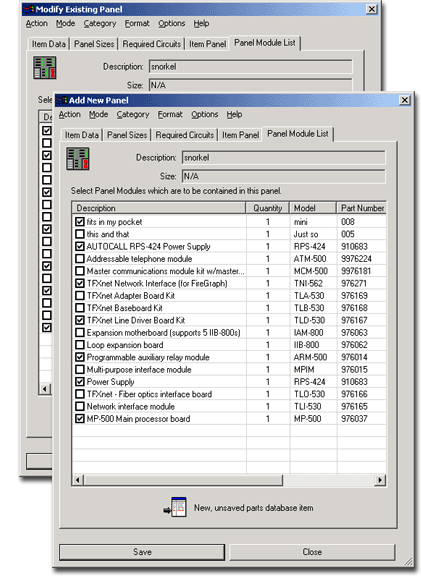 In the window on the Panel
Card List tab, check the cards you wish to include in the new panel
you are adding to the Parts Database.
In the window on the Panel
Card List tab, check the cards you wish to include in the new panel
you are adding to the Parts Database.
If you need more than one of a given panel, click on the listed quantity and key in the number you desire. You can add cards to the list via the Add New Panel Module dialog. Once the settings are to your liking, click Save to store a new item or the alterations to an existing item for future use or click Close/Cancel to abort the procedure.
![]() Note: Close vs. Cancel
Note: Close vs. Cancel
The Cancel button only appears when an item is in Modify mode and the Modify button has been clicked but any changes made have yet to be saved. The Close button appears before a new item has been saved or when the dialog is in Modify mode with an existing item before the Modify button has been clicked. Close is always an option in the dialog’s Action menu.
Cancel eliminates any changes made on the various dialog tabs and returns the dialog to its pre-modified status, whereas Close either halts the new item creation process or eliminates the dialog from the screen and returns functionality to the drawing field.