![]()
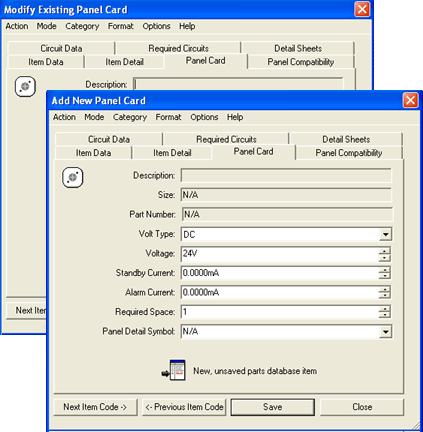 The Item Panel Card (formerly
known as the Item Panel Module) tab
on both the Add New Panel Card
and Modify Existing Panel Card dialogs contains voltage and current
settings in addition to space requirements.
The Item Panel Card (formerly
known as the Item Panel Module) tab
on both the Add New Panel Card
and Modify Existing Panel Card dialogs contains voltage and current
settings in addition to space requirements.
After making adjustments on the Item Data and Item Detail tabs, move on to Item Panel Card tab. To alter any characteristics presented on the Item Panel Card tab, just select from the available options in each drop-down.
Once the settings are to your liking, move on to the Panel Compatibility tab or click Close/Cancel to abort the procedure.
![]() Note: Close vs. Cancel
Note: Close vs. Cancel
The Cancel button only appears when an item is in Modify mode and the Modify button has been clicked but any changes made have yet to be saved. The Close button appears before a new item has been saved or when the dialog is in Modify mode with an existing item before the Modify button has been clicked. Close is always an option in the dialog’s Action menu.
Cancel eliminates any changes made on the various dialog tabs and returns the dialog to its pre-modified status, whereas Close either halts the new item creation process or eliminates the dialog from the screen and returns functionality to the drawing field.
Assign Appliance Detail Sheets