![]()
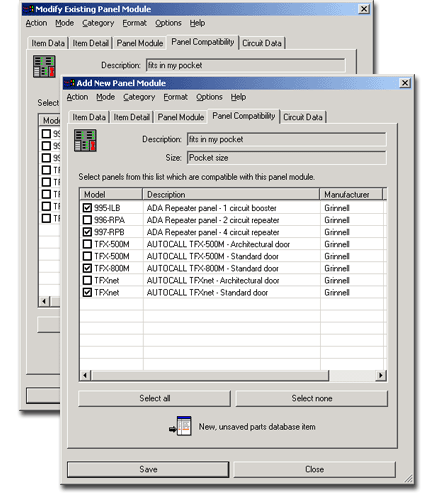 The Panel Compatibility
tab presents a list of available control panels, their Model,
Size and Parts
Number. To establish the module you’re creating as acceptable for
a particular panel, check the box corresponding to the appropriate row.
To set the module as compatible with all of the panels listed, click the
Select All button below the window,
or conversely eliminate compatibility with all selected panels by clicking
Select None. With only the panels
you wish to establish as compatible for the module checked, proceed to
the Circuit Data tab or click Close/Cancel to abort the procedure.
The Panel Compatibility
tab presents a list of available control panels, their Model,
Size and Parts
Number. To establish the module you’re creating as acceptable for
a particular panel, check the box corresponding to the appropriate row.
To set the module as compatible with all of the panels listed, click the
Select All button below the window,
or conversely eliminate compatibility with all selected panels by clicking
Select None. With only the panels
you wish to establish as compatible for the module checked, proceed to
the Circuit Data tab or click Close/Cancel to abort the procedure.
![]() Note: Close vs. Cancel
Note: Close vs. Cancel
The Cancel button only appears when an item is in Modify mode and the Modify button has been clicked but any changes made have yet to be saved. The Close button appears before a new item has been saved or when the dialog is in Modify mode with an existing item before the Modify button has been clicked. Close is always an option in the dialog’s Action menu.
Cancel eliminates any changes made on the various dialog tabs and returns the dialog to its pre-modified status, whereas Close either halts the new item creation process or eliminates the dialog from the screen and returns functionality to the drawing field.