![]()
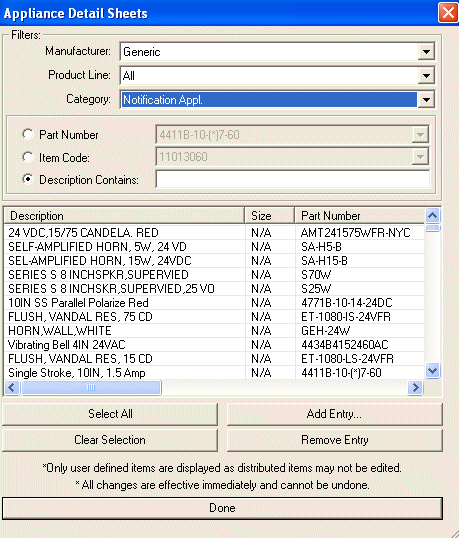 Within the Parts
Database menu/Assign Appliance
Detail Sheet submenu, users assign detail sheets to the Parts Database,
which can be included in the Appliance
Detail Sheet Report.
Within the Parts
Database menu/Assign Appliance
Detail Sheet submenu, users assign detail sheets to the Parts Database,
which can be included in the Appliance
Detail Sheet Report.
After accessing the Parts Database menu/Assign Appliance Detail Sheet submenu, the Appliance Detail Sheets dialog (see left image) appears, which helps users filter to the desired appliance detail sheet.
The first drop down menu filters by Manufacturer (manufacturer in the example image is Generic). Product Line is next, then Category (type of appliance such as accessory, relay device, notification appliance, etc.)
Further define the appliance by its Part Number, Item Code, and/or Description's key word(s).
For optimal viewing, widen the horizontal scroll bar in the list dialog box until all of the desired column headers display: Description, Size, Part Number, Appliance Base and Size, Circuit type, Wiring style, Detail sheet directory path, and option description.
![]() Please Note: Distributed
items cannot be edited in the list dialog box. Only user-defined items
that are added to the list can be edited and removed from the list.
Please Note: Distributed
items cannot be edited in the list dialog box. Only user-defined items
that are added to the list can be edited and removed from the list.
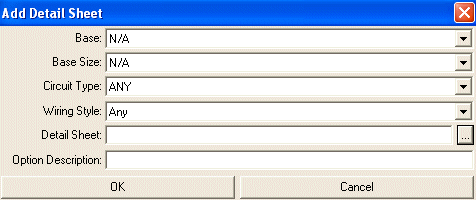 To add a customized detail
sheet, click the Add Entry button
and the and Add Detail Sheet dialog
appears. Customize the new detail sheet according to its Base,
Base Size, Circuit
Type, Wiring Style, Detail Sheet and Optional Description.
To add a customized detail
sheet, click the Add Entry button
and the and Add Detail Sheet dialog
appears. Customize the new detail sheet according to its Base,
Base Size, Circuit
Type, Wiring Style, Detail Sheet and Optional Description.
Press the Detail Sheet browse button, locate the sheet, then click OK to save. Optionally, enter a description in the field to describe the detail sheet. After clicking OK, the newly customized Detail Sheet will appear in the list dialog box. When users are finished assigning detail sheets, clicking Done will save the changes and exit out of the Appliance Detail Sheet dialog.