The Clone Selection in Database tool allows users to duplicate a system component without re-entering all of its data. This command is convenient for those who need to enter duplicate parts for several manufacturers.
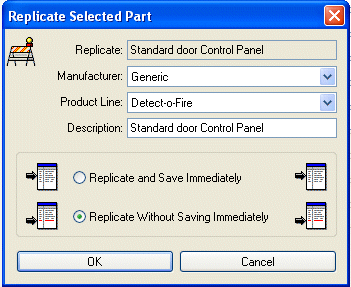 Once the alarm system device
is highlighted in the drawing, access the Parts
Database menu/Clone Selection
in Database submenu. The Replicate
Select Part dialog appears, which is shown at left. Filter through
the Manufacturer, and Product
Line drop-down menus to make any adjustments. Enter a new Description in the corresponding field.
Once the alarm system device
is highlighted in the drawing, access the Parts
Database menu/Clone Selection
in Database submenu. The Replicate
Select Part dialog appears, which is shown at left. Filter through
the Manufacturer, and Product
Line drop-down menus to make any adjustments. Enter a new Description in the corresponding field.
The Replicate Without Saving Immediately option is selected by default. Users can choose to Replicate and Save Immediately if desired. Click the OK button when finished making selections.
Next, the item's Item Data Tab is populated with information gathered from user-specified parameters in the Replicate Selected Part dialog.
The cloned item's other tabs, such as the Item Detail Tab, contain editable part numbers and costs fields, so users can make adjustments. Users can add Required Circuits and Provided Circuits for the cloned device as well. Additionally, if adding initiating and/or notification devices, the Item Appliance Tab will also provide editable fields for users' specifications. Detail Sheets can be added as well when cloning a device.
For additional information on adding new items into the Parts Database, click the Add New PartsBook Item link below.