![]()
Access: Reports Menu/Appliance Label Legend Submenu
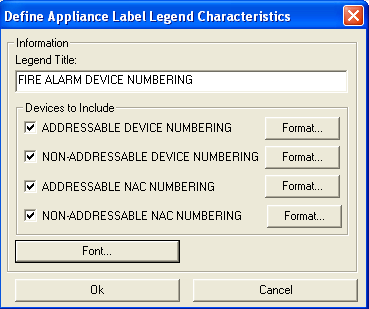 AlarmCAD for AutoCAD users
can format an appliance label legend that equips the cursor to place the
data, in chart form, directly into the drawing.
AlarmCAD for AutoCAD users
can format an appliance label legend that equips the cursor to place the
data, in chart form, directly into the drawing.
After accessing the command via the Reports menu, the dialog on the left appears, Define Appliance Label Legend Characteristics.
1. Insert a title for the report in the first Legend Title field.
2. Next, include the appropriate device(s) in the legend by selecting its option box. By default, all devices are selected.
3. To assign each device type's label format, click on its corresponding Format button to open the dialog below left, Appliance Label Format.
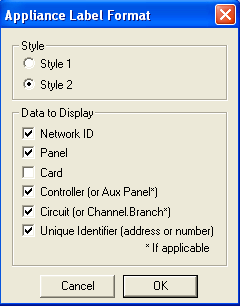 lease Note: Appliance
Label formatting is originally defined in the Settings
Menu/Design Standards' Appliance Labeling page. Formatting
changes in the left dialog will cause the legend to appear with those
changes.
lease Note: Appliance
Label formatting is originally defined in the Settings
Menu/Design Standards' Appliance Labeling page. Formatting
changes in the left dialog will cause the legend to appear with those
changes.
By default, Style 2 is selected, but Style 1 can be used instead. Review appliance label styles using the preceding Design Standards link.
Assign another font size and/or style to the legend via the Font button in the main Define Appliance Label Legend dialog above.
4. When finished with selections, click OK to equip the cursor with the legend. The legend's ghost image appears on the screen, so its location can be viewed prior to placement.
5. View a sample Style 2 report below:
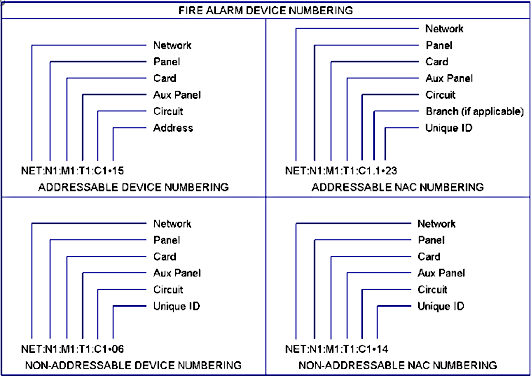
Design Standards: Appliance Labeling Page