![]()
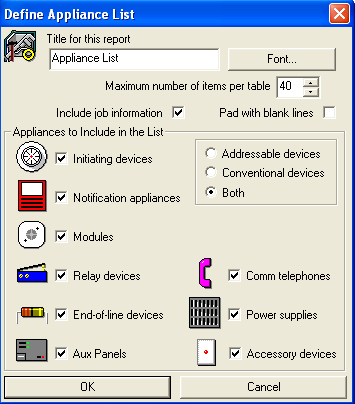 The Appliance
List Reporting tool compiles appliance location, description and
voltage information, and places the data, in chart form, into the drawing.
Once the Define Appliance List
dialog appears on the screen (left image), users define the data that
displays in the report.
The Appliance
List Reporting tool compiles appliance location, description and
voltage information, and places the data, in chart form, into the drawing.
Once the Define Appliance List
dialog appears on the screen (left image), users define the data that
displays in the report.
1. At the top of the dialog, insert the Title for the report in the Title for this report field. Customize the font as in a word processing program by clicking the Font button.
2. Next, enter the maximum number of items per table in the corresponding box. By default, '40' will appear, but can be modified.
3. To include job information in the report, such as the job number and name, place a check inside the box, as the left image illustrates.
4. Pad with blank lines, left unchecked, fits the report's rows to the exact number of appliances, with no extra blank rows. If this option is turned on, extra blank rows will be added to the report until the 'maximum number of items per table' is reached.
5. Appliances to Include allows users to include initiators, notification appliances, modules, relay devices, end-of-line resistors, auxiliary panels, communication telephones, power supplies and accessory devices in the report.
6. Additionally, users can choose to include only addressable devices, only conventional devices, or both, into the report.
7. Click OK when finished, and the cursor will be equipped with the report. A 'ghost' image of the report follows the cursor in the drawing, so users can view its location before placing it.
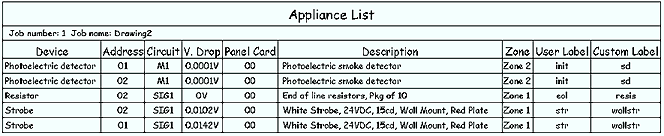
After users place the report in the drawing, its rows and columns can be modified. The default column headers are noted in the above report. These headers are: Device, Address, Circuit, V. Drop, Panel Card, Description, Zone, User Label and Custom Label.
Rather than accessing each appliance's Properties page to change labels and other properties, users can double-click the report in the drawing, which pulls up the Text Table's Properties page.