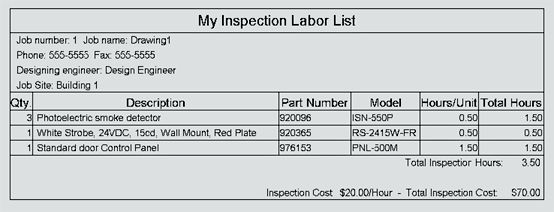Access: Reports menu / Inspection Labor List submenu
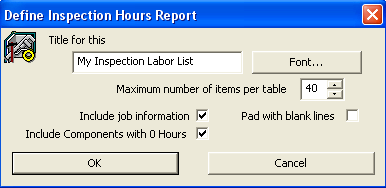 1. If
desired, insert a title for the report in the top Title
field. Change
the report's font size and type via the Font
button.
1. If
desired, insert a title for the report in the top Title
field. Change
the report's font size and type via the Font
button.
2. For larger drawings with a large amount of appliances, the Maximum number of items per table can be adjusted accordingly.
3. To include job information in the report's header, make sure the Include Job Information option box is checked. Job settings are assigned in the Job Settings dialog box, located in the Settings menu/Job submenu.
Please Note: Inspection hours are assigned in the appliance's Costs Page in Default Properties.
4. Components with no hours allotted for inspection can be excluded from the reports by leaving the Include Components with 0 Hours option unchecked.
5. Pad with Blank Lines, if turned on, will insert extra rows into the report. So, leave this option alone for the report to fit the exact number of items in the list, with no extra rows and lines.
6. Once finished making selections, click OK to equip the cursor with the report chart. Or, click Cancel to exit without running the report.
7. View a sample Inspection Labor List Report below: