In the Circuits tab, all circuit types that are used in AlarmCAD for AutoCAD are located within the Circuit Descriptions list dialog. Note that the horizontal view and column headers can be widened to expose the Circuit Type, Circuit Name, Label, Wiring Style, Conduit, and Cable Part Number/Size/Description.
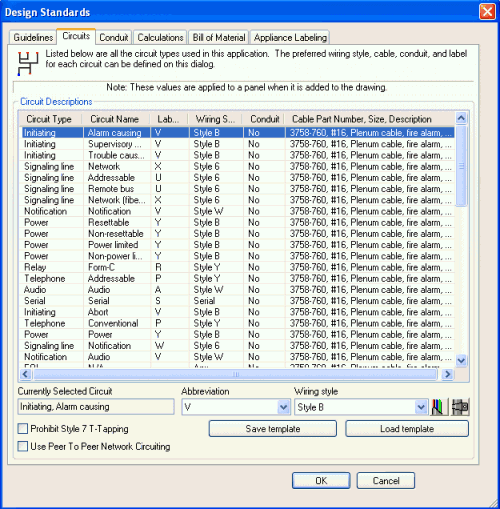 To edit circuit descriptions,
first highlight the row (like image on left), and the currently selected
circuit will be exposed below the list dialog box. From here, its Abbreviation
and Wiring Style can be changed within their respective drop-down menus.
The Cable and Conduit buttons on the lower right side will access these
properties' dialogs for the selected circuit.
To edit circuit descriptions,
first highlight the row (like image on left), and the currently selected
circuit will be exposed below the list dialog box. From here, its Abbreviation
and Wiring Style can be changed within their respective drop-down menus.
The Cable and Conduit buttons on the lower right side will access these
properties' dialogs for the selected circuit.
On the lower left side of the Circuits tab, an option is available to automatically prohibit T-Tap connections for Style 7 Circuits. Please be aware, like the image illustrates, the option is NOT turned on by default.
After all revisions are made accordingly, click OK to save the new settings or Save template to save and name these settings as new template for future use.
If circuit combination types will be used often, it is a good idea to assign template names. To assign a template name for the first time, click the Save Template option box after making the needed changes. A blank, editable field will appear within the Save Circuit Template window that appears. To load an already-saved template into the Circuit Descriptions list dialog, click the Load Template option box, and choose the appropriate template from the drop-down menu.
Introduction to Design Standards
Design Standards Guidelines Tab
Design Standards Calculations Tab
Design Standards Bill of Material Tab
Design Standards Appliance Labeling Tab