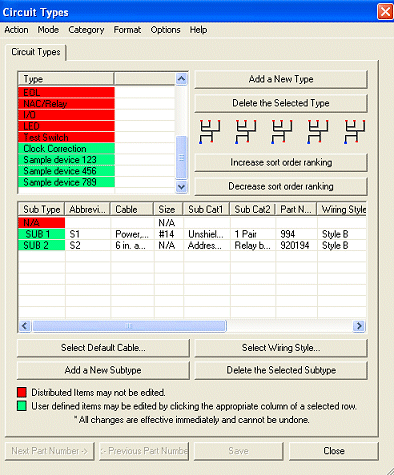 Several devices in AlarmCAD
for AutoCAD require and/or supply circuits to other devices. The
Amend Circuit Types and Subtypes command
allows users to add and customize circuits to the Parts Database. Within
the Circuit Types dialog pictured
left, Distributed Items, which are defined in AlarmCAD for AutoCAD Parts
Database, are noted in red. Non-distributed, or user-defined parts, are
noted in green.
Several devices in AlarmCAD
for AutoCAD require and/or supply circuits to other devices. The
Amend Circuit Types and Subtypes command
allows users to add and customize circuits to the Parts Database. Within
the Circuit Types dialog pictured
left, Distributed Items, which are defined in AlarmCAD for AutoCAD Parts
Database, are noted in red. Non-distributed, or user-defined parts, are
noted in green.
Circuit Types are listed in the top table, with the distributed items noted in red, such as the EOL, NAC/Relay, I/O, etc. User-defined circuit types are noted in green, such as the Clock Correction, Sample Device 123, 456, etc.
Add a New Type button enables users to insert a new Circuit Type into the top list dialog box. Each cell in the new circuit type's row is editable or contains a drop-down menu that users choose from. If applicable, users can define the new circuit's subtype(s) in the bottom list dialog box in the same fashion.
Delete the Selected Type and Delete the Selected Subtype buttons are only available for user-created types/subtypes. It will not function for distributed items.
To move a circuit type up the list, click the Increase sort order ranking button. To move it down the list, click the Decrease sort order ranking button.
1. Users can add new subtypes to both distributed items or non-distributed items. Distributed subtypes already available in the list control table cannot be edited.
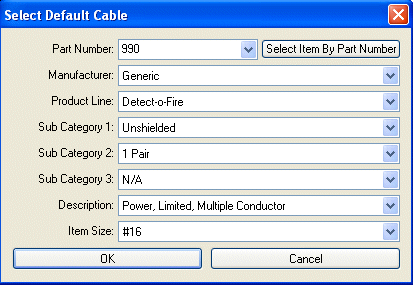 2. As new subtypes are created via the Add
a New Subtype button, users customize
the subtype's abbreviation, then choose a cable from the list control
table's drop-down menu.
2. As new subtypes are created via the Add
a New Subtype button, users customize
the subtype's abbreviation, then choose a cable from the list control
table's drop-down menu.
Alternatively, the Select Default Cable button allows users to customize the cable as well (see left image). Choosing the cable from the drop down menu in the top list control table will auto-populate the remaining subcategories.
3. Choose a size from the drop-down menu in the top list control table, or via the Select Default Cable dialog.
4. Choose a wiring style by pressing the Select Wiring Style button, which opens a dialog to choose from Wiring Styles A, B, C, D, E, or Any.
5. Users can define the subtype's calculation method and prefix. The user's assigned prefix will appear in the circuit's address in the drawing. Manufacturers' distributed prefixes may already populate these cells in the table.
6. Additionally, though not visible in the top Circuit Types image, a check box defines the subtype's Peer-to-Peer status.
7. Please note that any changes will be effective immediately, as no Save button exists. Users can always return to Amend Circuit Types and Subtypes to modify or delete user-created entries.
8. Click Close to exit out of the main dialog.
![]() Please Note: Distributed items, noted in red text,
cannot be edited. User-defined items, noted in green text, can be edited
by clicking within the individual cell. The Previous/Next
buttons at the bottom left of the dialog are not enabled since users are
adding and amending non-distributed circuit types/subtypes.
Please Note: Distributed items, noted in red text,
cannot be edited. User-defined items, noted in green text, can be edited
by clicking within the individual cell. The Previous/Next
buttons at the bottom left of the dialog are not enabled since users are
adding and amending non-distributed circuit types/subtypes.