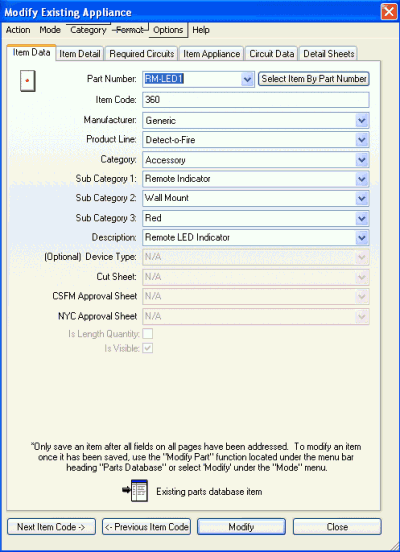 To change properties of a
selected AlarmCAD for AutoCAD Parts
Database item, first highlight the component in the drawing to be edited.
Next, access the Parts Database
menu/Modify Selection in Database
submenu.
To change properties of a
selected AlarmCAD for AutoCAD Parts
Database item, first highlight the component in the drawing to be edited.
Next, access the Parts Database
menu/Modify Selection in Database
submenu.
The Item Data Tab appears on the left, which allows users to make modifications.
Non-distributed (user-created) items will have several editable tabs. For example, if a user-created Notification Appliance is being edited (left image), its Item Data, Item Detail, Required Circuits, Item Appliance, Circuit Data, and Detail Sheet pages can all be amended.
Manufacturer-distributed items will only have a few modifiable fields such as cost values and visibility status (on or off). For convenience, try the Amend Item Cost and/or Amend Item Visibility commands to change those characteristics.
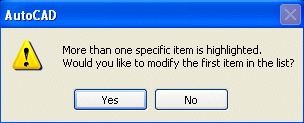
![]() Caution: Only one item
can be edited at a time, otherwise, a friendly warning dialog appears
(left image)Select Yes to allow
AlarmCAD for AutoCAD to find the first device in the selection, which
will open the Item Data Tab. Choosing
No cancels the command altogether.
Caution: Only one item
can be edited at a time, otherwise, a friendly warning dialog appears
(left image)Select Yes to allow
AlarmCAD for AutoCAD to find the first device in the selection, which
will open the Item Data Tab. Choosing
No cancels the command altogether.