![]()
The Numbers Format Settings define the way AlarmCAD for AutoCAD displays values in real world lengths as determined by the Drawing and view settings and the way actual paper distances are scaled to your drawing. Note that these settings do not affect how AlarmCAD for AutoCAD stores the data; they only affect the way in which it is displayed.
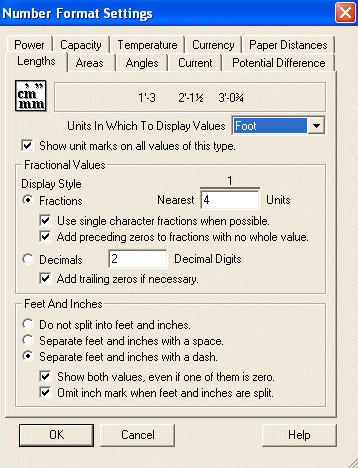 The
Units In Which To Display Values
are also called output units and are the defaults used in the Input Box,
property sheets and anywhere else you enter a value that is in database
space. For instance, you enter 40,30 into the input box; assuming the
output unit is set to Foot, AlarmCAD
for AutoCAD will read that as 40', 30’. There are exceptions such as line
weight and font size, which are measured in paper distances, but most
exceptions are labeled on paper.
The
Units In Which To Display Values
are also called output units and are the defaults used in the Input Box,
property sheets and anywhere else you enter a value that is in database
space. For instance, you enter 40,30 into the input box; assuming the
output unit is set to Foot, AlarmCAD
for AutoCAD will read that as 40', 30’. There are exceptions such as line
weight and font size, which are measured in paper distances, but most
exceptions are labeled on paper.
Units listed as Degree, Gradian, or Radian, but Show unit marks on all values of this type is not checked by default. Default Fractional Values set up to two decimal digits. Origin and Direction can be set to Navigational or Trigonometric.
Defaults to Square Foot, but Square Centimeter (cm), Square Inch (in), Square Kilometer (km), Square Meter (m), Square Mile (mi), Square Millimeter (mm), and Square Yard (yd) are available. Fractional Values default to nearest 1/4 Unit, and up to two decimal digits.
Units In Which To Display Values are listed as AmpHours (Ah) or milliAmpHours (mAh). Default Fractional Values are set to the nearest 1/8 Unit and up to three decimal digits.
Defaults to Amperes, but Microamperes, and Milliamperes are available. Fractional Values default to nearest 1/8 Unit, and up to four decimal digits.
Defaults to the American Dollar, but can be set to European, Chinese, or British currency. Format how the currency is displayed, too.
Paper distances determine how to display units that are known to be paper distances. If the unit has "on paper" next to it, it is a paper distance unit. For instance, 72-point text is 1 inch tall; this is a paper distance. Other settings that use paper units are page margins or arrowheads. The use of paper distances negates the need to calculate how many feet your arrowheads need to be so they'll print as ½" on paper or what size will the text be on paper, etc.
For an example of where paper distances are used, see Line Dimensions properties.
Defaults to Volts, but can be formatted to milliVolts. Default Fractional Values set to nearest 1/8 Unit, and up to 4 decimal digits.
Defaults to Watts, but kiloWatts are available. Default Fractional Values set to nearest 1/8 Unit, and no decimal digits.
Defaults to Fahrenheit, but Centigrade is available. Default Fractional Values set to nearest 1/4 Unit and up to 2 decimal digits.
There are two areas of the software that specifically identify units of measure which sometimes cause confusion. These are the settings for base units and for number formatting.
The base unit of measure is the unit in which values are stored and calculated internally in the drawing. This minimizes round-off errors induced by computer inaccuracies when storing and calculating numbers with odd fractional values.
Base units should be set to a unit that works well with the typical increments at which you draw. If you draw in meters, your base unit should be meters or millimeters. When working in feet and inches, your base unit should be feet or inches.
Conversion between data in differing base units is done automatically when you drag and drop or copy and paste data into a drawing. The base units can only be changed when the drawing is empty. Base units are never used to format numbers for the user or to interpret numbers entered by the user. There is no visible effect of setting or changing the base unit.
Numbers displayed to the user are formatted according to value type . Each type of value that can be displayed has format settings that can be configured by the user. For example, the Length formatter is used to format typical linear values, such as distances and X,Y,Z values. Formatters exist for other types of data, such as Areas, Diameters, Pressures, etc.
Format settings establish the way in which numeric values are formatted for display to the user. All numeric values that are displayed to the user are formatted using the appropriate settings prescribed by the user.
Format settings also establish the default units that will be assumed for numeric values that do not include unit marks. When the user responds to an edit control with a numeric value that does not include unit marks, the value is assumed to be expressed in the default output unit for the value.
When a numeric value includes unit marks, the marks override the default units for the value. Thus, a value in meters can be entered simply by including the "m" unit mark even though the default output units might be set to feet or inches.
Some numeric values imply feet and inches regardless of the default output units. Numeric input is scanned for the appearance of foot/inch input in several forms. The following examples would all be interpreted as 2' 6", no matter what the current default output units are set to.
2' 6
2'6
2 6
2-6
2'-6