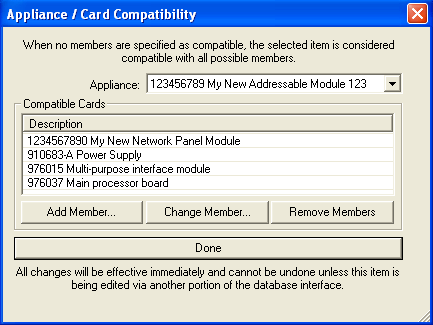 As in the Item
Appliance Tab's Compatible Panel Card dialog box, users can associate
groups of non-distributed appliances and their compatible Panel Cards.
When accessed via the Parts Database
menu, the Appliance/ Card Compatibility
dialog appears on the left. Here, a user-created addressable module holds
four compatible panel cards in he Description list control.
As in the Item
Appliance Tab's Compatible Panel Card dialog box, users can associate
groups of non-distributed appliances and their compatible Panel Cards.
When accessed via the Parts Database
menu, the Appliance/ Card Compatibility
dialog appears on the left. Here, a user-created addressable module holds
four compatible panel cards in he Description list control.
Appliances that are distributed are also listed in the Appliance drop-down menu, but cannot be altered. If no Compatible Base members display in the list control table (bottom half of dialog), then the appliance is considered compatible with all panel cards.
![]() Please Note: User-created
appliances must have associated Part Numbers which are defined in the
Item Detail Tab; otherwise, user-created
appliances will not appear in the Appliance
drop-down menu.
Please Note: User-created
appliances must have associated Part Numbers which are defined in the
Item Detail Tab; otherwise, user-created
appliances will not appear in the Appliance
drop-down menu.
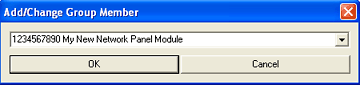 To add a compatible panel
card to a non-distributed (user-created) appliance, simply click the Add
Member box, and the Add/Change Group
Member dialog appears on the left. Add additional panel cards to
the appliance by choosing them from the drop-down menu.
To add a compatible panel
card to a non-distributed (user-created) appliance, simply click the Add
Member box, and the Add/Change Group
Member dialog appears on the left. Add additional panel cards to
the appliance by choosing them from the drop-down menu.
Change panel cards in the Description list control (Appliance/Base Compatibility dialog at top left) to another card by highlighting it in the list, then clicking the Change Member button. The Add/Change Group Member dialog reappears (image above) to allow for another choice.
Remove cards with one click of the Remove Members button (in the Appliance/Base Compatibility dialog at top left).
When finished adding, changing, or removing cards, click the OK button, which will close the Add/Change Group Member dialog above. The Appliance/Base Compatibility dialog (top left image) appears once again.
Click the Done button in the Appliance/Base Compatibility dialog (top left image) when finished will all modifications.
Define Appliance/Base Compatibility Groups