![]()
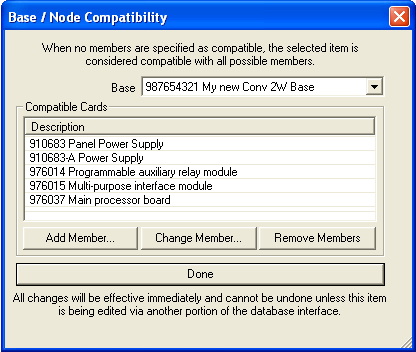 Via the Parts
Database Menu/Define Base and Card Compatibility Groups Submenu,
users assign compatible Panel Cards (formerly known as Nodes) to their
respective Appliance Bases. The Base/Node
Compatibility dialog, pictured left, contains a Base
drop-down menu. In this dialog, users add, change, or remove compatible
Panel Cards to non-distributed (user-created) bases. In the image, five
compatible panel cards are associated with the user's Conventional 2-Wire
Base #987654321.
Via the Parts
Database Menu/Define Base and Card Compatibility Groups Submenu,
users assign compatible Panel Cards (formerly known as Nodes) to their
respective Appliance Bases. The Base/Node
Compatibility dialog, pictured left, contains a Base
drop-down menu. In this dialog, users add, change, or remove compatible
Panel Cards to non-distributed (user-created) bases. In the image, five
compatible panel cards are associated with the user's Conventional 2-Wire
Base #987654321.
Distributed bases are also listed in the Base drop-down menu, but cannot be altered. If no Compatible Cards are listed in the Description list control (bottom half of dialog), then the base is considered compatible with all panel cards.
![]() Please Note: User-created
bases must have associated Part Numbers which are defined in the Item
Detail Tab; otherwise, user-created bases will not appear in the Base drop-down menu.
Please Note: User-created
bases must have associated Part Numbers which are defined in the Item
Detail Tab; otherwise, user-created bases will not appear in the Base drop-down menu.
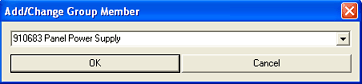 To add a compatible panel
card to a non-distributed (user-created) base, simply click the Add Member box, and the Add/Change
Group Member dialog appears on the left. Add panel cards to the
base by choosing from the drop-down menu and clicking the OK
button.
To add a compatible panel
card to a non-distributed (user-created) base, simply click the Add Member box, and the Add/Change
Group Member dialog appears on the left. Add panel cards to the
base by choosing from the drop-down menu and clicking the OK
button.
Change panel cards in the Description list control (Base/Node Compatibility dialog at top left) to another card by highlighting it in the list, then clicking the Change Member button. The Add/Change Group Member dialog reappears (image above) to allow for another choice.
Remove cards with one click of the Remove Members button (in Base/Node Compatibility dialog at top left).
When finished adding, changing, or removing cards, click the OK button, which will close the Add/Change Group Member dialog above. The Base/Node Compatibility dialog (top left image) appears once again.
Click the Done button in the Base/Node Compatibility dialog (top left image) when finished with all modifications.
Define Appliance/Base Compatibility Groups
Define Appliance/Card Compatibility Groups
Modify Existing Appliance Base