![]()
The Item Base
tab on both the Add New Appliance
Base and Modify Existing Appliance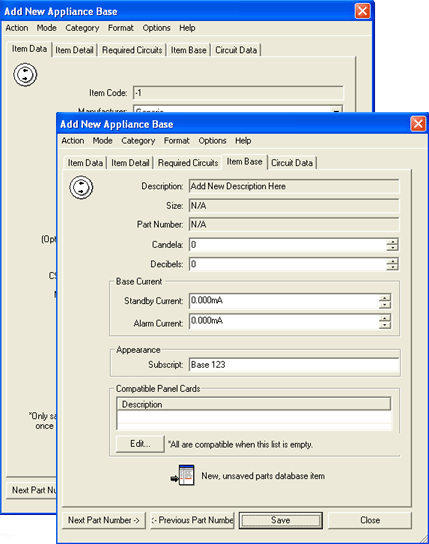 Base dialogs contains current settings, notification
properties and circuit options specific to the base.
Base dialogs contains current settings, notification
properties and circuit options specific to the base.
At the top of the page, the base's Description, Size, and Part Number are listed, if applicable (both of which may have been assigned in the Item Data page).
Inserts its Candela rating and Decibel level in the corresponding fields, if applicable.
The Base Current section displays its Standby and Alarm current values, both of which are editable. Use the arrow buttons or insert a value directly into the fields.
Alter the base's symbol in the drawing in the Appearance field. In the right image, its subscript has been labeled Base 123.
To learn more about adding and editing Compatible Panel Cards for the base, click here to be routed to the Parts Database's 'Define Base and Compatibility Groups' help file. Through the Edit button, add and change compatible group members for the base. Please note that if no cards are listed in this table, then every panel card is considered compatible with the base.
Once the correct settings display in the Item Data page, click Save to store the new properties. Alternatively, click Close to close the dialog without saving.
![]() Note: Close vs. Cancel
Note: Close vs. Cancel
The Cancel button only appears when an item is in Modify mode and the Modify button has been clicked but any changes made have yet to be saved. The Close button appears before a new item has been saved or when the dialog is in Modify mode with an existing item before the Modify button has been clicked. Close is always an option in the dialog’s Action menu.
Cancel eliminates any changes made on the various dialog tabs and returns the dialog to its pre-modified status, whereas Close either halts the new item creation process or eliminates the dialog from the screen and returns functionality to the drawing field.
Define Base and Card Compatibility Groups