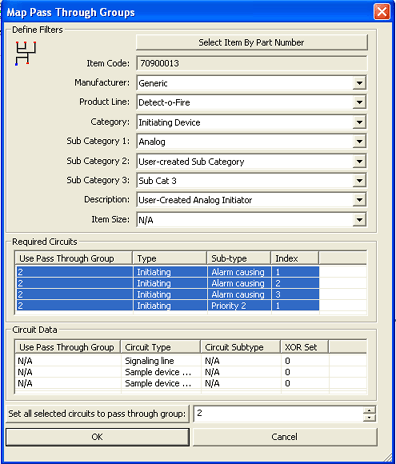 From the Parts Database Menu, users can assign and modify
pass-through circuit groups for non-distributed (user-created) AlarmCAD
for AutoCAD appliances.
From the Parts Database Menu, users can assign and modify
pass-through circuit groups for non-distributed (user-created) AlarmCAD
for AutoCAD appliances.
When adding new devices to the Parts Database, the device's Required Circuits Tab contains a list control very similar to the Required Circuits list control in the left image. A device's Circuit Data Page contains a list control like the Circuit Data list control in the left image, which displays circuits provided by the device.
![]() Please Note: Manufacturer-distributed Parts Book Items
cannot be modified using the Map Circuit
Pass Through Groups command in the Parts Database menu; a friendly
warning message appears if users attempt to make changes to distributed
items.
Please Note: Manufacturer-distributed Parts Book Items
cannot be modified using the Map Circuit
Pass Through Groups command in the Parts Database menu; a friendly
warning message appears if users attempt to make changes to distributed
items.
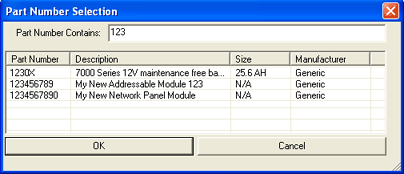
Apply filters such as Manufacturer, Product Line, Category Sub-Categories, Description, and Item Size, if applicable. Alternatively, press the Select Item by Part Number button in the main Map Pass Through Groups dialog, which pulls up the Part Number Selection dialog pictured left.
 1. To
assign multiple circuits to pass through a specific group, first highlight
the circuit(s) to be changed. These circuits can be from the Required
Circuits or Circuit Data
list controls in the main Map Pass Through
Groups dialog.
1. To
assign multiple circuits to pass through a specific group, first highlight
the circuit(s) to be changed. These circuits can be from the Required
Circuits or Circuit Data
list controls in the main Map Pass Through
Groups dialog.
2. Range-select multiple circuits by using the [Ctrl] key/left-mouse button combination to choose non-consecutive circuits or [Shift] key/left-mouse button to choose consecutive circuits.
3. Next, change the number in the Set all selected circuits field to the desired group, which is shown in the above image. In the above example, every Required Circuit will pass through group 2.
4. When finished, click the OK button to save the changes. All selected circuits will pass through the newly-assigned group number.