.gif) Clicking the EOL
Device icon from the Alarm Tools
toolbar or item from the Tools
menu equips the cursor to place an end-of-line resistor into the drawing
field.
Clicking the EOL
Device icon from the Alarm Tools
toolbar or item from the Tools
menu equips the cursor to place an end-of-line resistor into the drawing
field.
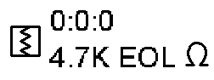
To access the element's properties, double-click the EOL Device symbol in the drawing, or right-click on the symbol and choose Properties from the pop-up menu.
Select the EOL Device's Part Number from the corresponding drop-down menu. Or, use the Type, Category and Description variables to determine the desired part.
Insert a Symbol Label, if applicable.
Click the Cut Sheet button to open an Adobe Reader .pdf file with the manufacturer's specs.
Click the Detail Sheet button to access the manufacturers' installation sheets from their respective website, intranet, etc.
In the Appliance Material Tab (formerly the Trim Tab), incorporate additional materials that can be picked up during Stock Listing and other reports.
The Appliance tab presents Circuits Required by the Device, Label Information, and Existing Appliance data.
Refine the on-screen appearance, location, rotation, and scale of the device in the Symbol Tab.
The Costs Tab allows users to input device costs to be picked up during Stock Listing. Associated costs include Base Cost, Shop Labor, Field Labor, Design Labor, Inspection Labor and Programming Labor costs.
The Element Tab displays the device's Unique ID number and lists other adjoining elements.
On the General Tab, change an element's color, layer, line properties, and rendering characteristics.