![]()
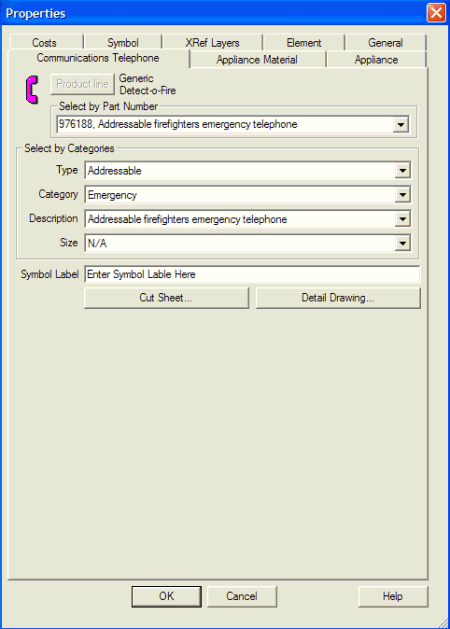 Clicking the Communications
Phone icon from the Alarm
Tools toolbar or from the Tools
menu equips the cursor to place a communications telephone into the drawing
field.
Clicking the Communications
Phone icon from the Alarm
Tools toolbar or from the Tools
menu equips the cursor to place a communications telephone into the drawing
field.
To access the element's properties, double-click the Communications Phone symbol in the drawing. Alternatively, right-click the symbol and choose Properties from the pop-up menu.
Select the phone's part number from the top drop-down menu. Notice the Parts no. corresponds to the choices made. Or, use the Type, Category and Description variables to determine the desired part.
Click the Cut Sheet button to open an Adobe Reader .pdf file with the manufacturer's specs.
Click the Detail Drawing to choose the appliance's associated detail drawing, if applicable.
The Appliance Material, Appliance, Costs, Symbol, Symbol Layer, Element and General tabs of the Communications Phone Properties page control presentation and association aspects of the element.
On the Appliance Material tab, additional materials such as handsets or enclosures can be incorporated into the phone equipment for stock listing or reports.
The Appliance tab presents Connection Data, Requirements and Circuit load in addition to Network Circuit Data.
The Costs tab allows users to assign the cost-per-item and labor costs to be used for reporting.
Refine the on-screen presentation of the phone's appearance, location, rotation and scale on the Symbol tab.
The Element tab displays the phone's Unique ID number and lists other elements to which it is joined.
On the General tab, change an element's color, layer, line properties and rendered characteristics.